ここでは、簡単なアニメーションを紹介しています。
フォームにピクチャボックスコントロール7つと コマンドボタンコントロール,タイマーコントロールを配置して下さい。
また、以下のような画像も作成してロードして下さい。
一番左側の画像の特定位置に、2つの画像が交互に表示されます。
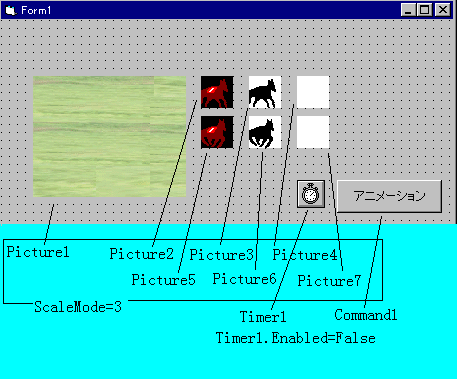
Private Declare Function BitBlt Lib "gdi32" (ByVal hdcDest _
As Long, ByVal xDest As Long, ByVal yDest As Long, _
ByVal nWidth As Long, ByVal nHeight As Long, ByVal _
hdcSrc As Long, ByVal xSrc As Long, ByVal ySrc As Long, _
ByVal dwRop As Long) As Long
Dim hdc1 As Long, hdc2 As Long 'デバイスコンテキスト
Dim hdc3 As Long, hdc4 As Long
Dim hdc5 As Long, hdc6 As Long
Dim hdc7 As Long
|
Private Sub Command1_Click()
Timer1.Enabled = True
End Sub
|
Private Sub Timer1_Timer()
Dim pw As Long, ph As Long 'コピー元の領域の幅,高さ
Dim sx As Long, sy As Long '特定位置
Static flag As Boolean
pw = 32&: ph = 32& '&記号は長整数型の指定
sx = 50&: sy = 50&
hdc2 = Picture2.hDC: hdc3 = Picture3.hDC
hdc4 = Picture4.hDC: hdc5 = Picture5.hDC
hdc6 = Picture6.hDC: hdc7 = Picture7.hDC
'2つの画像を交互に表示する
If flag = False Then'1つ目の画像を表示
'継続表示属性の時に描かれたものと、非継続表示属性
'の時描かれたものとを区別する
Picture1.AutoRedraw = True '継続表示属性にする
'継続表示属性のデバイスコンテキストを得る
hdc1 = Picture1.hDC
BitBlt hdc4, 0&, 0&, pw, ph, hdc1, sx, sy, vbSrcCopy
BitBlt hdc4, 0&, 0&, pw, ph, hdc3, 0&, 0&, vbSrcAnd
BitBlt hdc4, 0&, 0&, pw, ph, hdc2, 0&, 0&, vbSrcPaint
Picture1.AutoRedraw = False'非継続表示属性にする
'非継続表示属性のデバイスコンテキストを得る
hdc1 = Picture1.hDC
BitBlt hdc1, sx, sy, pw, ph, hdc4, 0&, 0&, vbSrcCopy
Else '2つ目の画像を表示
Picture1.AutoRedraw = True
hdc1 = Picture1.hDC
BitBlt hdc7, 0&, 0&, pw, ph, hdc1, sx, sy, vbSrcCopy
BitBlt hdc7, 0&, 0&, pw, ph, hdc6, 0&, 0&, vbSrcAnd
BitBlt hdc7, 0&, 0&, pw, ph, hdc5, 0&, 0&, vbSrcPaint
Picture1.AutoRedraw = False
hdc1 = Picture1.hDC
BitBlt hdc1, sx, sy, pw, ph, hdc7, 0&, 0&, vbSrcCopy
End If
flag = Not flag
End Sub
|
つまり、どちらも継続表示属性で描いたなら、そこで描いたものも背景の1部 となり、次に背景を取り出したときここの描写も含まれてしまいます。
背景をコピーするときに呼び出すデバイスコンテキストは、継続表示属性であ り、アニメーションの材料を描くときのデバイスコンテキストは、非継続表示 属性であり、この2つは別物のため、使い分けることができます。